
Evan Walsh
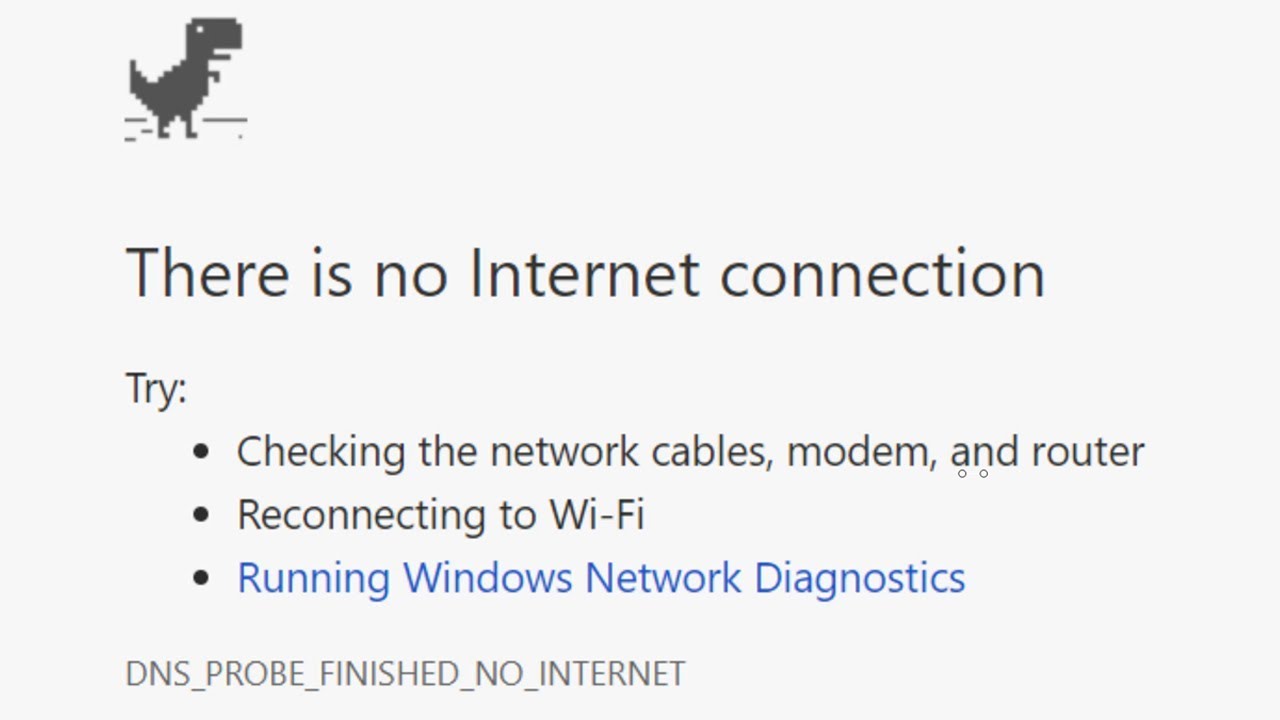
Troubleshooting Internet Issues
This guide will help you to check your network connectivity. Poor internet connectivity can be caused by a range of different issues, the below guide will assist you in improving your network connectivity.
Use this guide if you are experiencing the following:
Things to Check:
1. Have you restarted your computer recently?
2. Is anyone else working from home?
3. Do you have children using the internet for School?
4. Is anyone in your household using a streaming service such as Foxtel, Disney+, Netflix, Stan etc?
5. Is anyone in the house online gaming?
6. Is anyone streaming videos online, for example YouTube?
7. Is anyone in the household downloading videos, updates or software?
8. Have you restarted your home WiFi router recently?
If none of the above have helped and you are still having issues try the following:
1. Try restarting your computer.
2. Try restarting your router.
3. Check what kind of internet connection you are using (ADSL, NBN, etc)
4. Check if there are any outages in your area by going to Downdetector.
5. Check your internet speed at Speedtest.net.
Run a speedtest and take note of the download, Upload and 'ping values'
If the speedtest shows significantly different values to those in your internet plan, call your Internet Service Provider
If you’re still experiencing issues after performing these checks, please email [email protected]